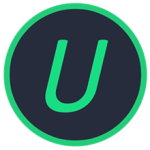Veeam Backup and Replication
9.04 GBVersion
12.1.1.5Requirements
Windows x32 / x64
Description
Veeam Backup and Replication Overview
Veeam Backup & Replication delivers Availability across any cloud, virtual, or physical workload. Designed to meet the backup requirements of organizations of all sizes, Veeam Backup & Replication simplifies operations and outperforms traditional solutions. The next-generation Instant Recovery engine supports recovery of various data types and maximizes flexibility by using image-based backups. With the most advanced Instant VM Recovery technology on the market, you can now run Instant Recovery for multiple VMs simultaneously, making it ideal for quickly migrating or restoring multi-server applications. Veeam Backup & Replication always supports the latest VMware version and is ready to work with the latest updates of this virtualization platform.
Early threat detection AI-powered, built-in Malware Detection Engine performs low-impact inline entropy and file-extensions analysis during backup for immediate detection. Proactive threat hunting Backup anomalies are instantly reported into ServiceNow and other SIEM tools of your choice, so you can immediately perform triage and reduce further risk to your data. Get a second opinion Let your cyberthreat tool report infections directly into the Veeam Incident API, marking existing restore points as infected or trigger backup.
Avoid reinfection YARA content analysis helps pinpoint identified ransomware strains to prevent the reintroduction of malware into your environment. Automate clean recovery Perform orchestrated recovery of an entire environment using malware-free restore points. Recover with precision Perform point-in-time recovery to the moment prior to infection with the I/O Anomaly Visualizer, ensuring the lowest possible data loss thanks to Veeam CDP. Guarantee survival Prevent accidental or malicious deletion or encryption of backups by employing a zero-trust architecture, “Four-Eyes” admin protection and immutable backups. Verify security and compliance Ensure recovery success with automated scans using the Security & Compliance Analyzer, leveraging infrastructure hardening and data protection best practices. Put the spotlight on malware Highlight threats, identify risks and measure the security score of your environment in the Veeam Threat Center.
Veeam Backup and Replication Features
Backup and Recovery: Ensure your data is backed up and can recover at a granular level on your terms, with a variety of options.
• Automation: Design, test, and orchestrate a disaster recovery strategy to protect mission-critical applications.
• Cloud: If your data center strategy includes the cloud, be prepared to back up and recover data to, from, and within the cloud to help ensure data portability and reduce costs.
• Security: Manage your backups effectively, from virtual testing to ensuring recoverability, security, and compliance.
Possibilities
Veeam Backup & Replication software is designed for backup and replication of:
• Virtual environments: VMware vSphere, Microsoft Hyper-V and Nutanix AHV.
• Physical servers based on OS: Microsoft Windows, Linux, Mac, IBM AIX, Oracle Solaris
It is possible to perform backups of:
File shares: SMB, NFS, NAS file shares
Applications: Microsoft SQL, Oracle DB and SAP Cloud
environments: AWS, Microsoft Azure and Google Cloud Platform
Installation
A pill for greed is presented by Iranian comrades:
1. Install Veeam itself in FREE
2. Stop the service “Veeam Backup Service”
3. Replace DLL\VeeamLicense.dll in the folders
C:\Program Files\Common Files\Veeam\
Launch Veeam and in the licensing section specify
Veeam_ASv11_1500.lic
Veeam Backup and Replication 12 – Installation Notes:
~~~~~~~~~~~~~~~~~~~~~~~~~~~~~~~~~~~~~~~~~ ~~~~~~~~~~~~~~~~~~~~~~~~~~~~~~~~~~~
1. Install the application in free/community mode. Restart PC.
2. Close Veeam application & stop all Veeam services!
3. Navigate to C:\Program Files\Common Files\Veeam\ (“%CommonProgramFiles%\Veeam\”) and rename “VeeamLicense.dll” to “VeeamLicense.dll.Original”
4. Copy “VeeamLicense.dll” from crack folder to C:\Program Files\Common Files\Veeam\ (“%CommonProgramFiles%\Veeam\”)
5. Restart all Veeam Services again (or restart PC)
6. Launch “Veeam Backup & Replication Console” and go to the Main Menu => License => Install License => and select license file
Special Notes
You will have 1500 devices and Veeam WAN to organize remote storage and speed up local backups.
Setting up WAN is discussed ►YouTube: 6mNY6Q5aQjA
VeeamAgentWindows_6.0.0.960 – Agent for local machines medicine similarly in the folder replacing DLL and LIC file, after which the Agent can backup not only to the hard drive, but also to the server storage.
File Information
Year/Release Date : 2023
Version : 12.1.1.5
Developer : www.veeam.com
Developer Site : www.veeam.com
Bit depth : 32bit, 64bit
Interface language : English
Tablet : present
System Requirements
Physical Infrastructure Client and Server editions
64-bit and 32-bit support
Platforms
Windows Server 2022
Windows Server 2019
Windows Server 2016
Windows Server 2012 R2
Windows Server 2012
Hosts
Microsoft Windows Server Hyper‑V 2022
Microsoft Windows Server Hyper‑V 2019
Microsoft Windows Server Hyper‑V 2016
Microsoft Windows Server Hyper‑V 2012 R2
Microsoft Windows Server Hyper‑V 2012
Software
Microsoft System Center Virtual Machine Manager 2022
Microsoft System Center Virtual Machine Manager 2019
Microsoft System Center Virtual Machine Manager 2016
Microsoft System Center Virtual Machine Manager 2012 R2
Microsoft System Center Virtual Machine Manager 2012 SP1
Microsoft Windows 11 Hyper-V (version 21H2, 22H2) and Windows 10 Hyper-V (versions 1909 to 22H2) are supported only as a target host for Instant Recovery, host-based backup of its VMs is not supported. You can, however, protect them with agent-based backup.
Virtual machines
All operating systems supported by Microsoft Hyper-V
Any applications
Any file systems
https://www.veeam.com/backup-replication-system-requirements.html