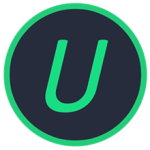National Instruments LabVIEW + Toolkits + Modules
41.28 GBVersion
2024 Q3 24.3 f0Requirements
Windows x64
Description
National Instruments LabVIEW Overview
National Instruments LabVIEW (Laboratory Virtual Instrument Engineering Workbench) is a graphical programming environment developed by National Instruments. It is designed to create applications in the areas of testing, measurement, and control. LabVIEW provides unique tools that accelerate the development of test systems, such as an intuitive approach to programming, the ability to connect to any instrument, and fully integrated user interfaces. LabVIEW supports integration with various equipment, including National Instruments and third-party devices, thanks to the presence of built-in libraries and drivers. It also provides extensive capabilities for data visualization and creating user interfaces using the drag-and-drop function. In addition, LabVIEW is compatible with other design tools and allows you to use code written in various programming languages, such as C, Python, and others.
National Instruments LabVIEW Features
- Data acquisition and instrument control: LabVIEW lets you connect to any instrument, regardless of manufacturer, giving you flexibility in choosing your hardware.
- Monitoring and interacting with test systems: Integrated user interfaces allow you to monitor and manage the testing process in real time.
- Communication using industrial protocols: LabVIEW supports a variety of communication protocols, enabling integration with existing systems.
- Graphical Programming: Using a visual approach, developers can create applications faster and with less effort.
- Data Analysis: Built-in functions allow you to perform complex data analysis directly within the LabVIEW environment.
- Integration with other programming languages: LabVIEW supports interoperability with languages such as Python, C, and .NET, allowing you to leverage existing code and libraries.
What’s Inside
Programming Environments
- LabVIEW 2024 Q3 (64-bit) English
- G Web Development Software
- Application Software
- NI Switch Executive 2023
Add-Ons
- LabVIEW Real-Time Module (64-bit) English
- LabVIEW FPGA Module (64-bit) 2024 Q1 Patch 1
- JKI VI Package Manager
- LabVIEW FPGA Compile Farm Toolkit
- Vision Development Module
- LabVIEW FPGA Compilation Tool for Cloud
Drivers
- NI Industrial Controller Device Drivers
- NI R Series Multifunction RIO
- NI-HSDIO
- NI-DAQmx
- NI-488.2
- NI-VISA
- NI-Serial
- IVI Compliance Package
- PXI Platform Services
- NI-DCPOWER
- NI-SCOPE
- NI-Sync
- NI CompactRIO
- FlexRIO with Modular I/O
- FlexRIO with Integrated I/O
- NI-IMAQ
- NI-IMAQdx
- NI-XNET
- NI-DMM
- NI-FGEN
- NI-SWITCH
lv_password_bypass.pdf : LabVIEW Patch for Bypassing Passwords on VI, Instructions
Installation
1) Mount the ni-labview-2024_24.5.0.49229-0+f77_offline.iso file using Windows or the appropriate programs.
2) Run Install.exe from the mounted image, follow the installer instructions.
3) Run NI License Activator 1.2.exe from the NI License Activators folder.
4) Select (preferably all) items from the list, activate them one by one. To do this, right-click on each item and click “Activate” .
5) Now everything should be activated.
Don’t be alarmed by the “Unregistered” message in the “About LabVIEW” window , this is normal for all LabVIEWs activated in this way.
Information \ Troubleshooting
For those who want other versions, including LabVIEW 2025
1) Open NI Package Manager with VPN enabled in Windows.
2) Go to Programming Environments, select the desired version of LabVIEW, install online.
2.1) If desired, try downloading other necessary things.
3) Activate everything installed with the same activator from the distribution.
4) If desired, delete the previous version. If something necessary was deleted with it, then click “Repair” and restore.
How to install third-party libraries\packages via VIPM
1) Install and configure the VPN of your choice, launch.
2) In LabVIEW, go to Tools -> Options, enable the TCP/IP checkbox in the VI Server section. Also below it, add the “*” symbol to “Machine Access”, meaning “all”. Save, re-enter LabVIEW.
3) Open VIPM, select everything you are interested in, now it should work and install without problems.
File Information
Year/Release Date : 2024
Version : 24.3 f0
Developer : National Instruments
Developer’s website : ni.com
Bit depth : 64bit
Interface language : English
Tablet : present
System Requirements
Operating System: Windows 10 (version 1809 and above), Windows 11, Windows Server 2022, Windows Server 2019, Windows Server 2016
Processor: Pentium 4 G1 or equivalent processor (minimum)
RAM: Minimum 1 GB; 4 GB or more recommended
Disk Space: Minimum 5 GB of free space (including default drivers only)
Screen Resolution: Minimum 1024 x 768 pixels
Additional Requirements:
- LabVIEW and the LabVIEW Help contain 16-bit color graphics; a minimum of a 16-bit color palette is required.
- Temporary Files Directory: LabVIEW uses a directory to store temporary files; several megabytes of free disk space for this directory is recommended.
- Adobe Reader: To search PDF versions of all LabVIEW manuals, you must have Adobe Reader version 7.0 or later installed.