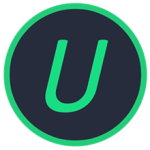Description
MEmu is an emulator for devices running Android operating systems. Microvirt developers offer users all over the world to use this product for emulation completely free of charge.
MEmu will allow you to play your favorite games on a personal computer by controlling the mouse, as well as use the vast majority of Android applications on a computer with the Windows operating system. Advanced unique data processing technologies allow the user to experience maximum speed when launching games and other programs designed to work in the Android environment.
Among the many features of MEmu, the user will be able to take screenshots of the screen and record videos of what is happening on the screen. It is possible to install tested applications on a real device after connecting it with a cable. In addition, there are functions: “shake”, recording macros, and the MEmu manual, the icon of which is located on the main screen, will allow you to quickly master all the capabilities of this product.
MEmu Android Emulator Features
- The program allows you to run applications developed for Android phones and tablets on a computer or laptop, while the emulated device will perform faster in games than current models of flagship smartphones and tablets. Of course, this indicator directly depends on the performance of your PC or laptop.
- The user can set the parameters of the emulated device in the emulator settings, for example, you can set the number of cores of the emulated processor, screen resolution in pixels, amount of available RAM, brand, model phone number and IMEI of the mobile device, as well as root support.
- MEmu is in many ways similar to the popular Android emulator BlueStacks, but it surpasses the latter in performance and can use the webcam as an Android device camera.
- Otherwise, working with the emulator completely repeats working with an Android tablet, including the settings of Android itself.
- Switching between selected keyboard layouts is done by pressing the Ctrl+Space (Ctrl+space) keys. Please note that conflicts with the Punto Switcher program may occur, so it is better to disable it before starting the emulator.
- The disadvantages, compared to BlueStacks, include the inability to install apk files by simply dragging the running MEmu program onto the window (drag-and-drop technology). But this is not critical, since the program sets the apk file associations to be installed in MEmu by default.
- All the necessary applications and games can be downloaded through the Google Play store and the results can be synchronized with your mobile device. It is possible to install programs using installers (apk files). Now you don’t have to worry that there won’t be enough system resources or that games will slow down. It is recommended to update the video card drivers, and if the computer has two video cards, then configure it to switch to one of them when starting the MEmu emulator to avoid errors.
- MEmu allows you to use shared folders for Music, Videos, Photos and Downloads. You can simulate GPS data directly on the map – all this is available in the emulator settings, which are called up by the corresponding button in the sidebar. There, in the emulator settings, you can select the required screen resolution, select RAM and the number of processor cores, come up with any manufacturer name for your virtual tablet – it will be transferred to programs that require the brand name (Samsung, Sony, iPhone or any other)
- The virtual device is already rooted, Superuser is installed if anyone needs it. Control can be done with a mouse, keyboard or even a joystick. The default zoom is F2/F3 or with the mouse wheel while pressing the Ctrl key.
- In addition, with the help of the MEmu – Multiple Instance Manager, it is possible to create several independent virtual Android devices with their own settings and accounts, come up with their own manufacturer for each of them, and even generate different IMEIs.
- A simple and accessible multilingual interface, the Russian language is present, Ukrainian and Russian localizations are presented, as in Android devices.
File Information
Program version: 9.1.1.0
Official website: Microvit
Interface language: English and others
Treatment: not required
System Requirements
• OS: Windows 7 – Windows 11 (x86/x64)
• Processor: Intel or AMD CPU (preferably with virtualization support Intel® VT-x or AMD-V™)
• Video card supporting OpenGL 2.0+ (G31, G33, Q33 and Q35 are not supported!)
• RAM – 2 GB RAM (preferably 4)
• 5 GB free hard drive space