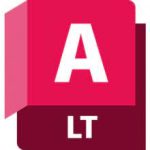Description
Ekahau AI Pro Overview
Ekahau AI Pro helps you plan, build and upgrade your Wi-Fi infrastructure. This product has maintained its reputation for many years as the easiest-to-use tool for professional Wi-Fi testing, maintenance and troubleshooting in corporate networks. Easy-to-understand coverage maps and quick reports make optimizing your wireless Wi-Fi networks much easier.
Ekahau AI Pro allows you to plan your Wi-Fi network according to your performance and scalability requirements. The number of wireless clients is growing rapidly. They need high speed and stability of connection to work with new applications, VoIP, streaming HD video and just to browse the Web.
Installation
Windows
- Run the installer ‘Ekahau AI Pro-11.6.0-Setup.exe’.
- Copy the “app” folder to the installation path – “%ProgramFiles%\Ekahau\Ekahau AI Pro” with file replacement (in fact, only the file ‘Ekahau AI Pro.cfg’ will be replaced).
- Run Ekahau AI Pro, the license period should be permanent.
MacOS (information from mmm200)
- Download DGM from the official source – https://sw.ekahau.com/download/pro/setup/EkahauAIPro-11.6.0.dmg
- Open DGM, copy to Applications.
- Run the application (required).
- Copy
ep-main-11.6.0-renamed.jarfrom this distribution to “/Applications/Ekahau\ AI\ Pro.app/Contents/app/lib/”. - Edit the file “/Applications/Ekahau\ AI\ Pro.app/Contents/MacOS/Ekahau\ AI\ Pro” so that the line with the patched jar files is at the beginning of the JVM_APP_CLASSPATH variable value:
For example, we have:
JVM_APP_CLASSPATH=.:./lib/gluegen-rt-2.3.2.jarShould be:
JVM_APP_CLASSPATH=.:./lib/ep-main-11.6.0-renamed.jar:./lib/gluegen-rt-2.3.2.jarReplacing license data
You can specify your own data for the license file if needed, since the project file contains information about the version it was made in.
This can be useful when transferring to other people who have a licensed version of the software installed.
To do this, you can create a file named license.json in the working directory “%ProgramFiles%\Ekahau\Ekahau AI Pro\”.
If you want to use a different path to the file with license data, run Ekahau with the environment variable ‘CUSTOM_LICENSE_STUB_FILE’ specifying your path to the file as the value, for example – CUSTOM_LICENSE_STUB_FILE=D:\license.json.
License file format:
{
"date": "2024-01-15T01:00:00.123Z",
"lastName": "%lastName%",
"product": "Ekahau Connect",
"deviceId": "%deviceId%",
"deviceName": "%deviceName%",
"allowCloudStorage": true,
"duration": "Permanent",
"licenseKey": "%licenseKey%",
"firstName": "%firstName%",
"warning": "Default",
"validUntil": "2050-01-15T01:00:00.000Z",
"company": "%companyName%",
"customerCategory": "TEMP",
"activationKeyId": "00000000-0000-0000-0000-000000000000",
"renewAt": "2050-01-15T01:00:00.123Z",
"email": "%email%"
}You can set the environment variable ‘CUSTOM_LICENSE_STUB_FILE’ in “%ProgramFiles%\Ekahau\Ekahau AI Pro\app\Ekahau AI Pro.cfg”, at the very bottom there is a section [JavaOptions], just add the line:
java-options=-DCUSTOM_LICENSE_STUB_FILE=G:\license.jsonPro Guide
Q- Can I upgrade to the current version 11.6.3 without losing my license?
A- I checked it myself, it works, the only thing is that they changed the rights to the folders during installation, I had to change the owner of the installation directory “C:\Program Files\Ekahau\Ekahau AI Pro” to my user, because the ./app folder is now read-only and does not allow you to remove the ro attribute just like that.
File Information
Year/Release Date : 2024
Version : 11.6.0 (build 1)
Developer : Ekahau
Developer’s website : sw.ekahau.com/download/pro/
Bit depth : 64bit
Interface language : English
Tablet : present
System Requirements
OS: Windows 11, 10, 8, or 7
Processor: 1.5+GHz, multi-core recommended
RAM: 4+ GB, 8GB recommended, 16GB+ for very large projects
Disk space: 1GB
Original datasheet with system requirements