If, when starting a program, especially for programs that have already been disinfected, you receive the following message: Will try to identify the problem yourself by clicking on the More details button and find similar lines.
Dyld Error Message:
Library not loaded: @rpath/Sparkle.framework/Versions/A/Sparkle
Referenced from: /Users/USER/Desktop/Lingon X.app/Contents/MacOS/Lingon X
Reason: no suitable image found. Did find:
/Users/Users/Desktop/Lingon X.app/Contents/MacOS/../Frameworks/Sparkle.framework/Versions/A/Sparkle: code signature in (/Users/User/Desktop/Lingon X.app/ Contents/MacOS/../Frameworks/Sparkle.framework/Versions/A/Sparkle) not valid for use in process using Library Validation: mapped file has no Team ID and is not a platform binary (signed with custom identity or adhoc?)
/Users/Users/Desktop/Lingon X.app/Contents/MacOS/../Frameworks/Sparkle.framework/Versions/A/Sparkle: stat() failed with errno=1
If you see in the report what is in the spoiler, then you should disable SIP
What is SIP
System Integrity Protection, or SIP, is one of the new features that began to be used with the release of macOS X El Capitan, aimed at protecting the integrity of the system. What is it and why do you need to turn it off?
In OS X, as in any Unix-like OS, regular users have limited rights to change system files. Nevertheless, most of us use the administrator account as the main one and, accordingly, knowing the root password, can “break the woods.” With the release of OS X El Capitan, Apple further tightened its security policy and now, even with full access, users (and applications on their behalf) cannot modify system files and settings.
In other words, SIP is an analogue of a sandbox. Third-party applications cannot interfere with the operation of the system or change protected files on disk and memory. Only Apple applications and Sofware Update installers that have the appropriate signature have such rights.
Why disable it?
Since this is such a cool thing that guards the security of the system and cares about the welfare of users, why disable it, you ask. Theoretically, everything is so, but there is one “but”.
Due to SIP, some third-party applications and utilities lose some of their functionality, or even stop working altogether. We are not talking about applications from the Mac App Store, everything will be fine with them, but about programs that, due to the restrictions of the Apple application store, are distributed outside of it. As an example, let’s take the Bartender and iStat Menus utilities, which are popular among Mac users. Both do not work correctly due to the inability to rearrange system icons in the menu bar.
Several developers have rewritten their programs to work on OS X El Capitan with SIP, such as the Trim Enabler app, which includes support for trim on third-party SSDs, as well as Super Duper backup tools! and Carbon Copy Cloner. However, there are applications that still do not work due to System Integrity Protection. If you encounter this problem, then there is a solution – SIP can be disabled.
How to disable
SIP can only be disabled from recovery mode (otherwise why is such protection needed if it breaks straight from the system?). That is, we must reboot, access the “Terminal” and enter the shutdown command. It’s done like this.
1. Turn off our Mac and when turning it on, hold down the ⌘R (Command+R) keys.
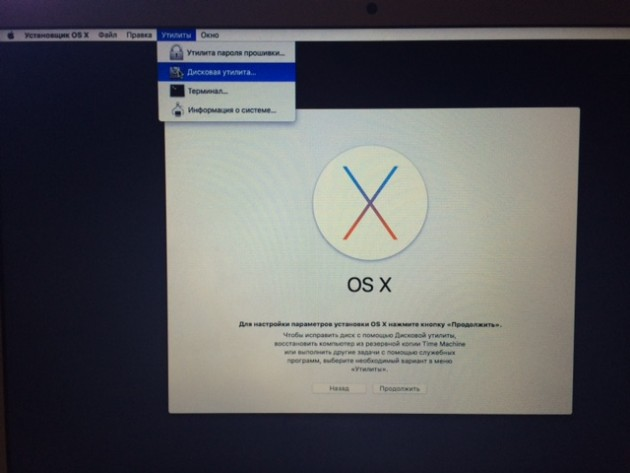
2. After loading we find ourselves in the recovery menu. Open the “Utilities” section and launch “Terminal”.
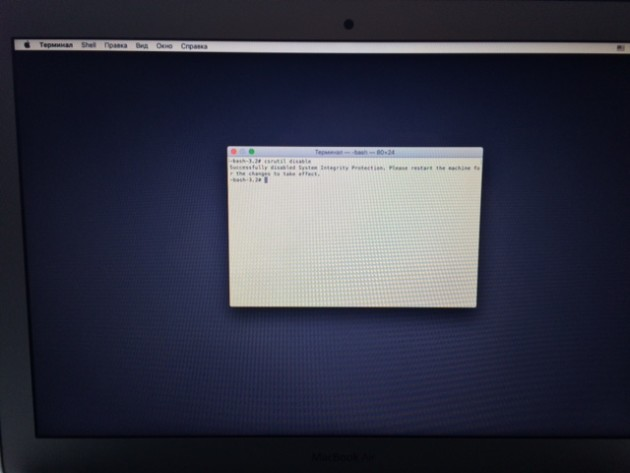
3. All that remains is to enter one small command, but you will have to type it manually, so be careful:
csrutil disable |
4. Reboot the Mac through the menu for the settings to take effect.
This is all. If any of the applications did not work for you, it will work immediately after a reboot. For example, Bartender could not hide the Spotlight and Notification Center icons – after disabling SIP, they immediately disappeared from the menu bar.
For those worried about Mac security, there’s good news. It is not necessary to turn off SIP completely; you can simply disable it, restart broken applications and enable protection again. To do this, we also boot into recovery mode and enter the command into the “Terminal”:
csrutil enable |
But it is not a fact that the application will work correctly.
iStat Menus and Bartender work properly after enabling SIP. It is possible, however, that when changing settings in other applications, the disabling/enabling procedure will have to be repeated.
