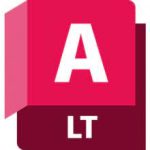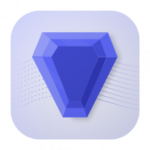ACDSee Photo Studio Home + Pro + Ultimate
1.47 GBVersion
2025Requirements
Windows x64
Description
ACDSee Photo Studio Overview
ACDSee Photo Studio – From developing one of the world’s first digital asset management programs to more recent innovations such as the world’s first digital asset management program and layered RAW editor, ACDSee has been at the forefront of creative software since 1994.
ACDSee has added every year since its inception with image viewing, digital asset management, format conversion, relational database and cataloging capabilities new image editing capabilities, plugins, RAW image support, online functions, image processing functions, video, multi-layer editing and much more.
Recently, ACDSee has expanded into image editing applications on various mobile platforms.
Making the most of your memories is a breeze with the right tools. ACDSee provides trusted digital asset management so that you’ll never lose another image, RAW photo editing essentials so that you can polish your finest, and painless sharing features so that you can inspire friends, family, and the world. With all the fundamental elements of your photography workflow in one software, you can speed through your process and get back out behind the lens again.
ACDSee Photo Studio Features
- AI Keywords, effortlessly organize and search for your photos using AI detected keywords for your images.
- Embed ACDSee Keywords and Categories into IPTC Keywords and Supplemental Categories. Easily transfer your Keywords and Categories from ACDSee into IPTC and vice versa.
- Filter the ACDSee Categories and Keywords lists in the Properties pane to quickly find what you want.
- Automatic Import Options, import your options from ACDSee Photo Studio 2022 or newer.
- AI Select Sky, Subject, and Background in Develop Mode for non-destructive editing.
- New Masking Group in Develop Mode, find all your masking tools in one convenient place.
- Copy and paste masks in Develop Mode, as well as duplicate masks, and convert masks into a Brush mask.
- AI Sky Replacement in Edit Mode, replace your skies with a single click, and take your skies from simple to stunning.
- AI Object Selection in Edit Mode, use the power of AI to effortlessly select objects in images without the need to make meticulous selections.
- AI Select Background in Edit Mode, easily select the background of any image with a single click.
- AI Face Edit in Edit Mode, new Eye Directions and a new Skin Group.
- Brush Settings for Flow, Opacity, and Jitter in Edit Mode.
Installation
Install.
Create.
Chill.
============================
If ACDSee 13 is installed, install ACDSee 14 in parallel.
Then uninstall ACDSee 13 and manually delete the remaining “13” folders from the program.
After that, you can activate ACDSee 14 with the ACDSee 2020 keygen.
—————————————-
If ACDSee 13 is installed, install ACDSee 14 in parallel.
Then delete ACDSee 13 and manually delete the remaining “13” folders from the program.
After that, you can use the ACDSee 2020 keygen to activate ACDSee 14.
========================
In the C:\Program Files\Common Files\ACD Systems\PicaView folder, delete or rename the
ACDSeePicaView.exe, ACDSeePV.dll, and ACDSeePVPS.dll files.
==========================
For those who do not want to dirty the system partition – moving the thumbnail database to another location, because with active work and a large number of photos, the size of the database can reach a couple of gigabytes –
HKEY_USERS \ S-1-5-21-837581099-2940608590-330034266-500 \ Software \ ACD Systems \ ACDSee Ultimate \ 130 \ DBFile
in DBFile specify the path to Default.dbin, which must be transferred from the user profile along with everything that is there.
This chemistry is due to the fact that from 9, it seems, version – it is impossible to do this from the program settings, using standard tools.
It is enough to do this once, then – when installing new builds – you do not need to repeat the operation.
Block the Program from accessing the network
Option 1:
Use Windows Firewall to block the Application.
Add Program to Windows Firewall / Firewall exceptions (“Firewall and Network Security” in Windows 10):
In Search, enter Windows firewall:
OR
go to Start – Windows Utilities – Control Panel\System and Security\Windows Defender Firewall
OR
In the Taskbar – Windows Defender (Defender Windows):
Windows Security – Firewall and Network Security
Additional options –
- Inbound rules (Rules for incoming connections) – New rule (Create rule) – Program (Program) –
- right-click on the ACDSee shortcut on the Desktop – copy the path in the Target column –
- C:\Program Files\ACD Systems\ACDSee….exe – paste into the Program window – Block connection.
- Outbound rules (Outbound connection rule) – New rule (Create rule) – Program (Program) –
- right-click on the ACDSee shortcut on the Desktop – copy the path in the Target column –
- C:\Program Files\ACD Systems\ACDSee….exe – paste into the Program window – Block connection.
We make similar rules for all necessary files.
Option 2:
Editing the “hosts” file.
Manually or using keygen, enter entries into the “hosts” file.
Open
C:\Windows\System32\drivers\etc
Select in the Ribbon – “View” – check the boxes next to “File name extensions” and “Hidden elements”.
You need to write down the addresses of the servers that the program makes a request to.
Copy the “hosts” file to the Desktop.
Right-click on the “hosts” file – “Open with” – “Notepad”.
Add the necessary data to the end of the file.
Code:
127.0.0.1 acdid.acdsystems.com
0.0.0.0 acdid.acdsystems.comSave.
Copy and paste with replacement the edited file “hosts” in
C:\Windows\System32\drivers\etc from Administrator.
OR
Open “Start” – “Standard Windows” – right-click on “Notepad” – “Advanced” – “Run as administrator”.
“File” – “Open”
Paste this path
C:\Windows\System32\drivers\etc
Instead of “Text documents .txt” select “All files”.
Select and open the “hosts” file.
It is necessary to write the addresses of the servers to which the program makes a request.
Add the necessary data to the end of the file.
Code:
127.0.0.1 acdid.acdsystems.com
0.0.0.0 acdid.acdsystems.comWe save.
Option 3:
Run the ACDSee site blocking command using the file “Block acdid.cmd”
or
“keygen ACDSee 7.4.exe” – Patch host file.
Block the Application from accessing the network:
Methode 1:
Use a Windows Firewall to block the Application.
Add the Program files to the Windows Firewall / Firewall exceptions (“Firewall and Network Security” in Windows 10):
In the Search, enter Windows firewall:
OR
the path – Start – Service Windows – Control Panel\System and Security\Windows Defender Firewall
OR
In the Taskbar – Windows Defender:
Windows Security – Firewall and Network Security
Additional parameters –
- Inbound rules – New rule – Program – right-click on ACDSee Application on the Desktop –
- copy the path in the Target graph – C:\Program Files\ACD Systems\ACDSee….exe –
- insert the Program window
- Outbound rules – New rule – Program – right-click on Application shortcut on the Desktop –
- copy the path in the Target graph – C:\Program Files\ACD Systems\ACDSee….exe –
- insert the Program window
We make similar rules for all needed files.
Methode 2:
Editing the “hosts” file.
Manually or using keygen to make entries in the “hosts” file.
Open
C:\Windows\System32\drivers\etc
Select in the “Feed” – “View” – check the boxes next to “File name extensions” and “Hidden elements”.
It is necessary to register the addresses of the servers to which the Program makes a request.
Copy the “hosts” file to the Desktop.
Right-click on the file “hosts” – “Open with” – “Notepad”.
Add the necessary data to the end of the file.
Code:
127.0.0.1 acdid.acdsystems.com
0.0.0.0 acdid.acdsystems.comSave it
Copy and paste with replacement the edited file “hosts” in
C:\Windows\System32\drivers\etc from the Administrator.
OR
Open “Start” – “Standard Windows” – right-click on “Notepad” – “Advanced” – “Run from admin”.
“File” – “Open”
Insert this path
C:\Windows\System32\drivers\etc
Instead of “Text documents .txt” select “All files”.
Select and open the file “hosts”.
Add the necessary data to the end of the file.
Code:
127.0.0.1 acdid.acdsystems.com
0.0.0.0 acdid.acdsystems.comSave it.
Methode 3:
Run the ACDSee site blocking command using the “Block acdid.cmd” file
or
“keygen ACDSee 7.4.exe” – Patch host file.
Transfer ACDSee settings from one computer to another
regedit /e “c:\ACDSee_settings.reg” “HKEY_CURRENT_USER\Software\ACD Systems”
the command creates a “ACDSee_settings.reg” file, which user settings of ACDSee are saved in.
Copy and move to another computer.
Open the file, the settings of the ACDSee program are restored.
——————–
Transfer ACDSee settings from one computer to another:
regedit /e “c:\ACDSee_settings.reg” “HKEY_CURRENT_USER\Software\ACD Systems”
the command creates a “ACDSee_settings.reg” file, which user settings of ACDSee are saved in.
Copy and move to another computer.
Open the file, the settings of the ACDSee program are restored.
Converting an older ACDSee Database
https://i.ibb.co/RzZp5nw/Converting-an-older-ACDSee-Database.jpg
File Information
Year of issue: 2024
Version: 2025
Official website: ACD Systems International
Interface language: English
Tablet: Patch + keygen
System Requirements
Windows 10, Windows 11 x64-bit editions only
Microsoft Internet Explorer 9+
Microsoft DirectX 10 or higher
Windows Media Player 9.0
Microsoft Office 2010 or above
Internet access for online services
Intel or AMD processor with 64-bit support
Intel i5 or better processor recommended
4 GB RAM (8 GB RAM or more recommended)
512 MB Video RAM (VRAM)
DirectX 10 compatible graphics adapter
1024 x 768 display resolution (1920 x 1080 recommended)
4 GB of available hard disk space
Versions
| Version | Size | Requirements | Date |
|---|---|---|---|
| 2024 | 1.32 GB | Windows x64 | 03/02/2024 |