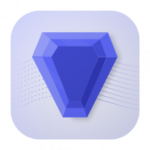VMware Fusion Pro For Mac
688 MBVersion
13.5Requirements
Mac OS 11.0 or later
Description
VMware Fusion Pro For Mac Overview
VMware Fusion is a convenient and powerful virtual machine for Mac. With VMware Fusion, Mac users can run Windows and hundreds of other operating systems simultaneously with Mac applications without rebooting. Fusion combines ease of use for home users with powerful capabilities for IT professionals, developers and organizations.
Running Windows on a Mac is just the beginning. With VMware Fusion, you can choose from hundreds of supported operating systems, from obscure Linux distributions to the latest release of Windows 10. With Fusion, you can easily test virtually any OS and application on your Mac. The solution enables you to build and test applications in an isolated environment while securely sharing local source files and folders. Fusion Pro now includes a RESTful API for integration with modern development tools such as Docker, Vagrant, Ansible, Chef and more, enabling you to leverage the power of VMware in modern, responsive, integrated development and operations workflows.
VMware Fusion Pro For Mac Features
- You can now run virtual machines on Macs running macOS 10.14 Mojave with APFS support, or safely test the latest macOS operating system in a sandboxed environment on your Mac without disruption. Fusion is now even better with an updated user interface and support for the latest Mac computers with Touch Bar.
Windows 10 update support - Keep up with technology with full virtual machine support in the latest versions of Windows 11 on Mac.
Powerful graphics - With hardware support for 3D graphics, Fusion provides support for DirectX 10 and OpenGL 3.3 to run complex graphics applications, games, and modern, resource-intensive user interfaces in Windows and Linux virtual machines. Fusion now supports Apple Metal graphics technology, which delivers smoother graphics with longer battery life.
Advanced virtual networking capabilities - Create complex IPv4 or IPv6 virtual networks for virtual machines, or integrate with third-party software to design entire data center topologies using actionable routing tools and software. New in Fusion Pro, you can simulate network performance by adding packet loss, latency, and bandwidth caps. *only for Pro version
Connect to vSphere - Connecting to vCenter, ESXi, or Workstation Pro servers allows you to manage, launch, and configure virtual machines or ESXi hosts. Virtual machines can be moved between them in any direction by dragging and dropping. With a common core hypervisor, Fusion makes it easy to run or manage virtual machines from an enterprise data center while running on your own Mac. *Pro version only
Fusion REST API - Fusion Pro now supports a secure RESTful interface designed for automation and third-party software integration. Powered by the Swagger.io platform, the Fusion API uses standard HTTP/S and JSON protocols to manage over 20 different operations across virtual machines and hosts. The solution provides the ability to create your own deployment tools to deliver your macOS environment as a service. Fusion can also be integrated into a modern, continuous, iterative development environment with automated testing. *only for Pro version
Unity mode - When running Fusion in Unity mode, the Windows desktop is hidden, and Windows applications can be launched just like Mac applications. Windows apps can be launched directly from the Dock, Spotlight window, and Launchpad screen, and viewed in Exposé, Spaces, and Mission Control views as if they were Mac apps.
Useful snapshots and clones - Using snapshots, you can create a “rollback point” and return to it without interrupting your work, ideal for testing unknown software or creating repeatable demos for customers. Using snapshots, you can easily test many different scenarios without having to install multiple operating systems with the same configuration.
Boot Camp Add-on - The choice between Windows and Mac at boot is no longer required. Using Fusion, you can run Windows and Mac applications simultaneously directly from the Boot Camp partition without reinstalling or rebooting.
Clones for quick duplication - Save time and effort by regularly creating identical virtual machine configurations. Creating “linked clones” makes it possible to quickly duplicate virtual machines while saving significant disk space. “Full cloning” creates isolated duplicate virtual machines that can be shared with other Fusion or Workstation users. Full cloning creates isolated duplicate virtual machines that can be shared with other Fusion or Workstation users. *only for Pro version
Accessibility - VMware is committed to supporting its users by making Fusion and Fusion Pro accessible to people with disabilities, in accordance with Section 508 requirements. With Mac technologies that help users with special needs and Fusion to interact with elements on Windows, you can use accessibility features to work with applications that would not otherwise have such capabilities.
Advanced virtual hardware platform - Fusion leverages the next-generation vSphere hypervisor platform and delivers enhancements for data center testing and enterprise security. Fusion now includes a new virtualized Trusted Platform Module to support Microsoft virtualization-based security technologies such as Device Guard and Credential Guard, as well as support for UEFI secure boot and NVMe virtual devices.
Integrated interface - Copy and paste between Windows and Mac, drag and drop files from one system to another, use folder sharing and mirroring, and network and print capabilities right out of the box. Various parameters of these operations can be modified to suit professional or advanced use cases.
Isolated interface - You can isolate your Mac from Windows by disabling integration capabilities to protect and secure the operating systems from each other. VMware Fusion provides powerful capabilities that are unattainable with a second computer.
Simplified OS installation - With Fusion, you can run Windows from a Boot Camp partition, install it from a Windows disk, move it from an existing PC, or even install macOS as a virtual machine from a recovery partition. Fusion is a flexible and convenient way to install multiple operating systems on your Mac. New in Fusion is improved support for the Open Virtualization Format, which provides easy step-by-step installation of VMware vCenter Server from the OVA package.
Retina and 5K display support - VMware Fusion looks great on the latest 5K iMac screens and supports a mixed configuration for a mix of Retina and other displays. MacBook Pro with Retina technology allows you to use a standard-definition display or easily add a 4K monitor to your setup. Regardless of the display you’re using, Windows looks equally great on Fusion PCs.
Installation
1. Unzip VMware Fusion Pro 13.5 (22583790) [SN].zip , mount the image VMware-Fusion-13_5_0-22583790_universal.dmg
2. Launch the installer (double click on the application icon) and follow the instructions, when asked for a number, enter the key from the text file or generated using a keygen (folder “for VMWare 13.x”)
3. PROFIT!
Do not update the application!
File Information
Publication type: macOS Software
Released: 2023
Supported OS: macOS 11.0 +
Developer: © 2022 VMware, Inc.
Official website: link
Interface language: English, French, German, etc.
Treatment: included
Type of medicine: ready-made serial + keygen
System Requirements
● Intel, 64-bit processor
● Mac OS 11.0 or later
● Minimum 4 GB of RAM
● 750 MB of free disk space for VMware Fusion and at least 5 GB for each virtual machine
● Operating system installation media (disk or disk image) for a virtual machine
● Related Links
What's new
• Release notes are available here