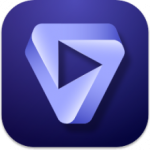Description
Total Commander Overview
Total Commander file manager with the best plugins and selected portable programs. A popular file manager with almost all the functions necessary for such programs. In addition to all the functionality typical of file managers, Total Commander has built-in very convenient viewers for multimedia and graphic files, unpackers ZIP, 7Z, ARJ, LZH, RAR, UC2, TAR, GZ, CAB, ACE and additional dlls for other archive files; built-in ftp client, you can download/upload files in several streams, there is a resuming download, support for www-proxy when working with ftp. Functions such as UUE/MIME/XXE encoding/decoding and cutting/merging long files, as well as many other functions that are essential for working with files, will also not be superfluous. In addition to Total Commander itself, there are utilities for configuring and monitoring the system state, archivers and other useful little things.
The installation includes six options to choose from:
1. Full (with programs) win32 + win64
2. Full (with programs) in the win32 version only
3. Full (with programs) in the win64 version only
4. Minimal (Lite) win32 + win64
5. Minimal (Lite) in the win32 version only
6. Minimal (Lite) in the win64 version only
Plugins
ARC+MultiArc: Ace, Arj, Lha, Rar, UC2 r3 Pro, 7-Zip, Cab, i6comp, i12comp, InnoUnp, Uharc, UPX, ARC, Precomp, Srep, ZSTD
WCX: 7Zip, CatalogMaker, CHMDir, DiskDirExtended, GAUP , hlp, ICLRead, InstallExplorer, ISO, MhtUnPack, MultiArc, Pak, SetFolderDate, Total7zip, TotalObserver
WDX: AudioInfo, DirSizeCalc, FileX, NTLinks, ShellDetails, TCMediaInfo, wdx_exif, wdx_translit
WFX: ADBPlugin, BadCopy, EnvVars, Registry
WLX : AKFont, EdgeViewer, FileInfo, ICLView, Imagine, LinkInfo, MarkdownView, Office2007, OOoViewer, TCSumatraPDF, TCTorrent(WLX/WDX/WCX)
Utilities
7z-sfx Button, Addtime Addon, AdvancedRun, AkelPad, CURL, DecrypTC, Disk Alignment Test, HxD, ImDisk VDD, Leanify, LCISOCreator, MP3 Direct Cut, NConvert, NirSoft AlternateStreamView, NTLinksMaker, packARC, packJPG, packMP3, Piriform Defraggler (CLI ), RunAsSystem, RAR Unlocker, UltraISO, VirusTotal Uploader, WinCDEmu Portable, XPDF PdfImages
Total Commander Assembly Features
• Universal assembly: with a minimum size, it has a huge number of plugins and extras. utilities, thanks to which it is enough to solve most everyday problems, as well as when setting up and administering the system;
• Total Commander MAX-Pack works correctly with NTFS hard links even on Windows XP;
• Support for a very large number of archive formats (including game ones), including rar5, uha, arc, gcf, wim, and many others;
• Convenient and quick installation;
• No uninstaller required – just delete the folder with the program;
• Optimal settings for convenience and speed of work;
• Wide selection of useful plugins;
• Convenient menus that fit even on SVGA resolution;
• Extended user menu “Launch” for working with specific functions of archivers and packers;
• Additional hotkey combinations, which are also available for user configuration;
• Comes with ImDisk Virtual Disk Driver, which can optionally be installed to work with RAM-Disk and FDD/HDD/CD/DVD/BD disk images;
• Portable CD/DVD emulator – WinCDEmu (for iso, cue, img, nrg, mds, ccd, bin images);
• Ability to start the installation in different conditions through special parameters (see description on the start screen);
• Fully portable assembly without unnecessary launcher layers and virtualization, the unpacked assembly can be safely transferred to a flash drive to work from it;
• Ability to fully work with CD/DVD/BD, flash drives and network drives, including in read-only mode;
• All programs and plugins are taken from official sources;
• The assembly is self-sufficient and does not require additional pumping of the components required for its operation;
• No repositories, dependencies on access to cloud storage and the like;
• No unnecessary or large programs, only those tools have been added that are time-tested and most effective in conjunction with Total Commander;
• Many other useful little things…
FAQ
Q: I don’t have anything installed! Help!
A: By default, the unpacker offers unpacking to the system ” C:\Program Files\ “, which requires admin rights. If suddenly something doesn’t work out, you can unpack the assembly into a folder that does not require special access rights.
In addition, the proposed assembly is completely portable and can be placed anywhere – even on a desktop, even on a flash drive – this will not affect the work in any way. In the case of a flash drive, you don’t have to create desktop or startup shortcuts; they won’t be useful.
Q: What is “from the admin”, why am I worse?
A: Carefully right-click on the installer and select “run as administrator”. We rejoice.
Q: I can’t save anything in the settings, help!
A: A consequence of installation in the system ” C:\Program Files\ ” and, as a consequence, the peculiarities of UAC in Windows starting with Vista, or a too paranoid group security policy. In this case, we work with admin rights, or we transfer the assembly to any other place and rejoice.
So we check what we put where, and then we start asking similar questions…
Q: How to remove an assembly? It is not in the list of installed programs!
A: That’s how it should be. The assembly is portable and does not require an entry to this list. To remove it, simply delete the folder with the program and shortcuts, if the user specifically noted their creation during installation.
Q: How to change the program language?
A: In the program settings. For the especially lazy, there is another option – check the installation time box.
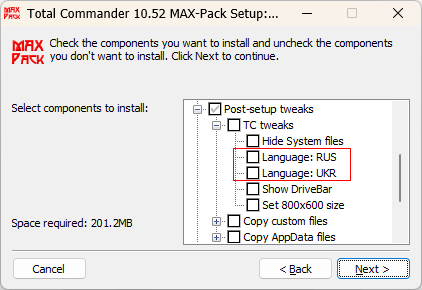
Q: Why, when viewing a media file using F3, does it not play but shows mediainfo?A: You need to use the “4” key to switch the mode.[collapse]The further list of questions and answers can be corrected/added as they appear.
But, as they say, “but since you most likely don’t even read this,” we just read the help and develop our skills to avoid such questions.
Build updates
[^] Imagine wcx+wlx
[^] MhtUnPack wcx
[^] UPX
[^] MediaInfo dll
[^] NConvert
[^] Audio encoders (FAAC, FLAC, LAME, MAC, MPC, OGG, WavPack)
[+] AdvancedRun
[ –] PowerRun (use RunAsSystem or AdvancedRun instead)
[x] Defaults to Savepath=0 in wincmd.ini, and there is an option in the installer to revert it to state 1.
[x] Minor edits/tweaks
Designations:
[^] – updated
[+] – added
[–] – removed
[x] – changed
Installation
During installation, custom icon files ‘Drives.dll’, ‘Fileicons.dll’ and the key ‘Wincmd.key’ (if you select the appropriate checkboxes) are picked up automatically if you first copy them to the installer folder.
This way you can get your own set of icons and a legal installation with your own key.
The original version from the author of the assembly – only in this distribution! It is not recommended to download from third-party resources (such as various file dumps), as you can easily run into various infections.
File Information
Release Year/Date : 2024
Version : 11.03
Developer : Ghisler
Developer Website : ghisler.com
Bit depth : 32bit, 64bit
Interface language : English + Russian + Ukrainian
Tablet : Cured (keys)
System Requirements
Windows 9X … 11 (32 bit & 64 bit)