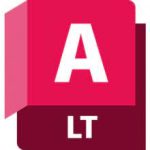TechSmith Snagit
403 MBVersion
2024.0.3.1091Requirements
Windows x64
Description
TechSmith Snagit Overview
TechSmith Snagit offers unlimited possibilities for capturing images – the entire screen, one or several windows and graphic objects (icons, on-screen buttons, panels, menus, etc.), areas of arbitrary or complex shape (polygon, ellipse, rectangle with rounded corners), full-screen DOS program windows and DirectX application windows (games, video players), The program can receive images from scanners or digital cameras with a TWAIN interface, capture the Windows desktop background and clipboard contents, and import icons from EXE files and DLLs.
TechSmith Snagit Features
The on-screen magnifier will help you highlight the capture area with pixel precision, and the preview using the built-in raster image editor will allow you to quickly add explanatory notes and save the image to a file. In addition, Snagit can save any type of files from websites with the ability to specify the level of nesting of pages, and is also able to record what is happening on the screen in AVI format videos. Snagit can capture on a schedule or at a specified frequency, and also allows you to capture an image without a mouse cursor.
- Capturing windows with scroll bars
The Snagit developers have implemented a truly invaluable feature – capturing windows and screen objects with scroll bars. Let’s say you need a snapshot of a window whose contents don’t fit on the screen even if you wanted to. What to do in such a situation? Just photograph it in parts and glue the fragments together in a graphics editor. What does SnagIt offer? Yes, it’s very simple – you select the desired type of scrolling screen object as the image source, initialize the capture, scroll the contents of the window or wait for the program to do it on its own, and get the finished image. - Capturing text
You can extract dialog box text that cannot be copied, or generate a text list of files displayed in a Windows Explorer window. - Automatically process and save snapshots
Snagit can automatically process the resulting screenshot using built-in filters that allow you to resize and scale the image, set the desired color depth, perform color correction, add a frame, shadows, watermarks, a title, and cropping effects. The program also allows you to automatically send the processed image to the clipboard, to a printer, to a selected application, send it by email or using an instant messaging program, and also save it to a file of a given format, and the file name is formed based on customizable templates. - Created profiles
Manage the parameters for capturing, processing and displaying screenshots using Snagit configuration profiles. You can create several different profiles for quick capture, or choose the profile you want using the SnagIt OneClick pop-up panel or the program’s main window. In most cases, Snagit allows you to completely automate the process of preparing screenshots – you just need to select a profile containing the required parameters for capturing, processing and saving images, and capture the image or desired object – the program will do the rest for you. - Built-in raster editor SnagIt Editor
Rich text overlay – color, font, transparency, volumetric shadow.
Image processing – rotation, cropping, scaling.
Brushes, stamps, sprayers, pencils, lines, arrows, geometric shapes, eyedropper for capturing colors, curly selection of image areas.
More than 50 levels of undo actions.
Record the finished image to a file, copy it to the clipboard, send it to print or email. - Built-in vector editor Snagit Studio
Add explanations, comments, curly callouts and inscriptions, stamps, arrows, icons, connecting lines, etc. using a library of ready-made vector elements. Contains functions for aligning, placing, resizing, rotating, filling and other operations on objects. - Built-in image catalog Snagit Catalog Browser
In addition to quick browsing, it can also be used to perform group and batch renaming/conversion of files using name templates and built-in SnagIt filters (resizing, cropping, rotating, changing depth and color correction, adding a frame, watermarks, background etc.). In addition, it contains powerful tools for creating web image galleries. - Snagit Plug-ins and Built-in COM Server
Plug-ins for Internet Explorer and Firefox, as well as Microsoft Word, PowerPoint, Excel, Microsoft Outlook and Adobe FrameMaker, make it fast and easy to capture and insert images directly into applications. The built-in COM server allows you to control the operation of the SnagIt program using Visual Basic and VB scripts, as well as from Visual C++ applications.
Installation
ATTENTION! For the program to work, the following are required installed on the system (Windows 10/11 x64): MS .NET Framework 4.7.2+ / Microsoft WebView2 Runtime / MS Visual C++ 2022 Redistributable package
ATTENTION! In some versions, the patched TSCLicensing.dll file is protected by a protector (Themida, VMProtect or others). Antiviruses traditionally respond to this protection. Disable your antivirus during installation and add the file to exceptions. If TSCLicensing.dll is blocked by security software, the program will not be installed.
In versions 24.x, the “treatment” is the version.dll file, which is protected by Themida and which, of course, has triggers.
- Does not require registration (DrZero patch)
- Multilingual interface (including Russian /LRepacks based on Kastaneda translation)
- Disabled: automatic updating, sending anonymous statistics, autoloading the program
- Picks up the external settings file settings.reg (if it is nearby with the installer)
“Silent” installation with the /SILENT or /VERYSILENT keys (or the “Silent Install.cmd” file)
ATTENTION!!! The program should be uninstalled using standard system tools, and not third-party utilities!
Note: Add registry data from the appropriate file in the “LNG” folder to change the language in the program to the one you need.
You can also rename the desired language file to settings.reg (or add its contents to an existing one)
Then place the settings.reg file next to the installer during installation, and then the software will be installed with the desired interface language.
File Information
Program version: 2024.0.2
Official website: TechSmith
Interface language: English, others
Treatment: not required(the installer has already been disinfected)
System Requirements
- Microsoft Windows 11, Windows 10, Windows Server 2016, or Windows 2019
- Windows N requires the Media Foundation Pack
- .NET 4.7.2 or later
- WebView2 Runtime (included with.exe)
- MS Visual C++ 2022 Redistributable package
- 64-bit 2.4 GHz single core processor (dual core i5 required for video capture)
- 4 GB of RAM
- 1 GB of hard-disk space for program installation