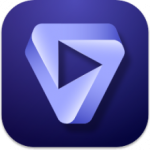Snappy Driver Installer and Driverpacks 24.10.0
42.6 GBVersion
1.24.8Requirements
Windows XP - Windows 11 (x86/x64)
Description
Snappy Driver Installer Overview
Snappy Driver Installer (SDI) is a portable program for installing and updating drivers that does not require an Internet connection. It is a reworking of the original SDIO program by Glenn Delahoy. Just like SDIO, it is a leader among programs of this class in terms of driver selection accuracy and operating speed. When ranking drivers, it gives priority to more suitable drivers (regardless of the availability of newer versions) in order to minimize risks for ordinary users. Specialists can evaluate the large amount of information provided about drivers and the ability to select an alternative driver.
Main features of SDI
- Programming language: C/C++.
- The most advanced driver selection algorithm among analogues.
- The program “weighs” about 4 megabytes (both versions) and does not require any third-party programs/libraries.
- High performance when indexing, searching for drivers, and installing.
- Support for working with unpacked drivers.
- Create system snapshots that allow you to emulate someone else’s system on another PC.
- Warnings about possible attempts by viruses to infect a flash drive with a program.
- Possibility to update the program and driver packs via the Internet (torrent technology).
How is this release different from SamDrivers?
This distribution is based on the SamDrivers collection with the following differences:
- There is no third-party software.
- There are no other programs for installing drivers.
- Both 32-bit and 64-bit versions of the SDI program are included.
- The distribution is made in the form of a folder, not an .iso image, which allows you to select driver packs for download.
- The distribution is updated with each release of driver packs, and not once a month.
How to make a backup copy of drivers?
- Before creating a backup, you must install all necessary drivers to ensure that they are working properly.
- Enable “expert” mode.
- Check the box next to “Current versions”.
- Click the “Select All” button.
- Click on the line “Unzip to…” and specify the folder to create the backup copy.
Note: Since the drivers for the backup copy are taken directly from the driver packs, because copying of the installed drivers cannot be correct due to the absence/deletion of some files necessary for installation, then in addition to specific drivers, the program will also unpack some others. Do not be surprised by files that are not directly related to a specific driver.
Command line launch keys and other keys for working with the program
The full list of keys can be found at the following link:
https://sdi-tool.org/settings/
Various useful things to know about working with the program
- Clicking on the driver panel checks/unchecks the box.
- The “Install” button starts the installation of the selected drivers.
- Clicking on the driver panel while holding down the Shift key starts the installation of this driver.
- During installation you can add/exclude drivers for installation.
- It is possible to cancel the driver installation before it is completely unpacked.
- Clicking on the general progress bar stops the installation.
- Holding down the spacebar while hovering over the driver panel displays a table with all the alternative drivers for the device. The list is sorted from most suitable to least suitable.
- Clicking on the double-checked icon on the right side of the driver panel opens a full list of alternative drivers for the device.
- You can also display alternative drivers using filters in expert mode.
- Holding Ctrl while hovering over a driver displays a tooltip comparing the installed driver with the one proposed for installation. Preferred characteristics are highlighted in green. The lower the driver’s rating, the better it is.
- Right-clicking on the driver panel opens the context menu.
- Clicking on the “System Information” panel opens “Device Manager”.
- Right-clicking on the “System Information” panel opens a context menu in which you can specify in the list the system for which drivers for this hardware configuration will be found/selected.
- The program window can be dragged by any part of it.
- If you add/remove a device, the program will update the list of drivers itself.
- When trying to write the autorun.inf file to a flash drive, a warning about a possible virus may appear.
- By pressing the F8 key you can change the display mode of the drivers in the list. One press displays the name of the driver pack with this driver in the right part of the driver panel. The second press moves the name of the driver pack up above the driver/group of drivers. The third press removes the name of the driver pack. (The same actions are available in the “Options” dialog box)
- Holding down the Ctrl key while rotating the mouse wheel allows you to zoom in/out the interface elements in the program window. Pressing Ctrl+0 returns the program interface elements to their default sizes. An alternative combination of holding down the Ctrl key and the “+” and “-” keys on the keyboard works in exactly the same way. (The same actions are available in the “Options” dialog box)
How to reduce the size of SDI
You can remove any driver pack and even more than one. According to your requests and needs…
Usually there is little demand for server drivers for video cards, for some drivers for Win XP are irrelevant, for laptops it is often better to install drivers from vendors, etc.
So look at the information under the spoiler Driver packs included in the distribution and make your choice.
P.S. You can leave the bin file from indexes/SDI when removing the driver pack, the weight there is negligible.
How to report a program error (bug report)
- Describe the problem and post the program logs (Expert mode -> Open logs)
- If the program closes with an error or freezes after launching, check whether the program launches with the -failsafe key (add the key to the sdi.cfg file )
- Check if the program starts with the -checkupdates key removed from sdi.cfg
- It is advisable to receive bug reports from users who have sufficient qualifications for this in the following form –https://t.me/SamLabWS
How to download the updated distribution correctly
If the update is in the same folder where the previous version is already located, some additional steps are required to avoid possible problems.
Method 1 (easy)
- Delete the old torrent from the client, delete all downloaded data.
- Download a new torrent and start downloading.
Method 2 (correct)
- Delete the old torrent from the client, delete all folders and files from the data folder except the drivers folder .
- Download new torrent.
- Uncheck Start downloading or stop downloading if it has already started.
- In the distribution context menu (right-click on the line), select the Recalculate hash/Force check action .
- Once the check is complete, you can start the download.
- To remove old driver packs after downloading, you need to run the DelOldDP.bat file .
File Information
Program version: SDI 1.24.8 (R2408) from 08/12/2024 | DP 24100 from 10/05/2024
Developers: SamLab (driver packs), BadPointer , Glenn Delahoy (program), SamLab and QuarQ (repackaging and modification).
Interface language: Russian, English and 39 more languages
Treatment: not required