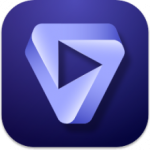Internet Download Manager (IDM)
16.8 MBVersion
6.42.19Requirements
WIndows x32 / x64
Description
Internet Download Manager (IDM) Overview
Internet Download Manager (IDM) is a convenient tool that allows you to increase download speed, supporting resuming and downloading on a schedule. IDM is a program that allows you to download software, music, movies much faster! Internet Download Manager has a built-in logical download accelerator that includes intelligent dynamic file segmentation and secure multi-layer download technology to help speed up downloads. A comprehensive error analysis system and the ability to resume downloading will help continue downloads that were interrupted due to loss of connection, network problems, or computer shutdown. A simple graphical interface makes IDM convenient and user-friendly. IDM can record and download videos from popular sites such like YouTube, Google Video, etc. After installing IDM, a “Download Video” button pops up every time you watch a video anywhere on the Internet. Just click on the button to start downloading clips.
Internet Download Manager (IDM) Features
- A powerful download manager
- User-friendly interface
- Categorized downloads
- Perform specific actions after the download completes
- Speed limiter for specific downloads while downloading
- Support all web browsers with integration
- Web pages crawl feature
- Faster downloading speed
Integration into browsers
General instructions on the developer’s website: https://www.internetdownloadmanager.com/register/new_faq/bi_main.cgi
For Google Chrome:
- Using the notification in the upper right corner of the browser “Added a new extension IDM integration Module”.
Enable this extension or install the extension from the Chrome online store at the link:
https://chrome.google.com/webstore/detail/idm-integration-module/ngpampappnmepgilojfohadhhmbhlaek
For Mozilla Firefox:
- When prompted, allow installation of IDM integration.
If there is a problem with integration for Mozilla browsers (Firefox, Waterfox, etc.), install the extension manually.
In the program folder, you have three files with the extension “.xpi”.
The extensions have the same name – idmmzcc.xpi and an additional number at the end: idmmzcc2.xpi and idmmzcc3.xpi
Select idmmzcc.xpi (without a number) for Firefox versions from 1.5 to 26 inclusive.
Select idmmzcc2.xpi for Firefox from version 27 to version 52 inclusive.
Select idmmzcc3.xpi for Firefox 53 and newer.
For Pale Moon:
- Additionally added idmmzcc-palemoon.xpi (install the extension manually).
For Opera:
- According to the attached instructions “___Opera integraton.mht”.
For Internet Explorer:
- When installing, select the option “Run IE browser control module”
- Enable the IDM integration add-on when prompted (a one-time browser restart may be required
if IDM does not intercept the download after clicking on the link).
File Information
Year/Date of Release : 2024
Version : 6.42 Build 19
Developer : Tonec FZE
Developer website : Tonec FZE – Internet Download Manager
Bit depth : 32-64 bit
Interface language : Multilingual
Tablet : not required (the installer has already been treated)
Assembly Features
ATTENTION!!! Since (unlike the original version) the program is integrated into browsers at the installation stage, FALSE antivirus detection is possible.
- Does not require registration (patch pawel97 + keygen ADMIN@CRACK)*
- Multilingual interface (including Russian)
- Optional installation of 35 additional toolbars
- Optional installation of IDM Backup Manager
- Selection of some program options during installation:
- Launch IDM when the computer boots
- Launch IE browser control module
- Show categories
- Minor edits to the program menu and dialogs
- Ability to install modifications of Glyfz 2016, iOS Line, Windows 10 (in addition to the additional toolbar, category icons, dialog icons and the main program icon have been changed, see screenshots)
- Picks up settings from an external settings.reg file
- Ability to pick up and auto-copy custom toolbars from the toolbars folder, if it is nearby during installation, and autorun of the toolbars.exe file is also possible, which may contain custom panels in the sfx archive.
- In addition to installation, there is an “Update” mode, in which only unpacking of the new version files occurs, WITHOUT any additional actions by the installer, changing user settings, registry entries (except for several keys with the number of the updated version), installation of additional components.
*If you have problems with activation, use one of the suggested options:
Go to the registration window (Help -> About IDM -> Registration) and simply click the OK button in it (without changing the data) (the tools mentioned below are located in the Registration folder in the directory with the installed IDM)
Keys.txt – additional activation keys (most likely, you don’t need to change the key with each registration request)
IAS.cmd – automatic activation script (IAS.txt description)
IDMAutoREG.exe – Autoit script for automatic activation (IDMAutoREG.txt description + shortcut added to Start menu)
“Silent” installation with the /SILENT or /VERYSILENT switches (or the “Silent Install.cmd” file)
Creating a custom installation script with a selection of settings and components using the /SAVEINF=”setup.ini” switch (or the “Create installation script.cmd” file)
“Silent” installation of the program using a previously created installation script using the /SILENT /LOADINF=”setup.ini” switch (or the “Silent scripted installation.cmd” file)
For a “silent” update of the program, an additional UPDATE=1 switch (or the “Silent Update.cmd” file)
System Requirements:
Windows 11 / 10 / 8.1 / 8 / 7 (32|64-bit)