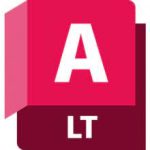Adobe Master Collection 2024
32.1 GBVersion
v3Requirements
Windows x64
Description
Adobe Master Collection 2024 Overview
As I hope you know, the Adobe Master Collection package does not officially exist in nature; Adobe has never released it. But, nevertheless, he is in front of you! Moreover, it is assembled on the basis of a modern installer produced by Adobe, the use of which for this assembly became possible thanks to the joint efforts of your humble servant and the well-known PainteR. We both worked hard to make this package come to life. Adobe Master Collection is a collection of applications from the Creative Cloud line, combined with a multilingual installer with the ability to select the installation path and interface language of the installed programs. In terms of functionality, everything is very similar to the well-proven Adobe Master Collection CS6 in the past. Only, the installer interface has undergone major changes compared to its namesake in the Creative Suite 6 line, the composition of the package has changed somewhat, and the versions of the programs themselves are definitely newer.
Pacakge Content:
- Adobe Acrobat Pro 64-bit (Russian and English)
- Adobe Acrobat Pro 32-bit (Russian and English)
- Adobe After Effects 2024 (Russian and English)
- Adobe Animate 2024 (Russian and English)
- Adobe Audition 2024 (English only)
- Adobe Bridge 2024 (Russian and English)
- Adobe Character Animator 2024 (Russian and English)
- Adobe Dimension (English only)
- Adobe Dreamweaver 2021 (Russian and English)
- Adobe Fresco (Russian and English)
- Adobe Illustrator 2024 (Russian and English)
- Adobe InCopy 2024 (Russian and English)
- Adobe InDesign 2024 (Russian and English)
- Adobe Lightroom Classic (Russian and English)
- Adobe Media Encoder 2024 (Russian and English)
- Adobe Photoshop 2024 (Russian and English)
- Adobe Premiere Pro 2024 (Russian and English)
- Adobe Premiere Rush (Russian and English)
- Adobe Substance 3D Designer (English only)
- Adobe Substance 3D Modeler (English only)
- Adobe Substance 3D Painter (English only)
- Adobe Substance 3D Sampler (English only)
- Adobe Substance 3D Stager (English only)
- Adobe XD (Russian and English)
FAQ:
Question:I can’t click the “Continue” button. (Continue), since the contents of the window do not fit into the window itself, and the button is out of visibility. What should I do?
Answer: This rarely happens on crookedly configured operating systems. There is a TAB key on your keyboard. Click it to the desired menu item.
Question:The installation was not completed due to an unknown error. What to do?
Answer: Read decoding error codes. I also recommend studying the installation log. It is located at C:Program Files (x86)Common FilesAdobeInstallersInstall.log. Perhaps here you will get more detailed information about the problem and how to fix it.
Question:I have a problem at the initial stage of installation, not described above. Can you suggest something?
Answer: Try replacing the Set-up.exe file used in the distribution with the one downloaded from here< /span>
Question:What about the medicines in the current version of the assembly?
Answer:By folk craftsmen drugs were released for this line of programs. I built the disinfected files into the program distributions, so you don’t need to do anything to cure them. Treatment solutions from uncia and WhiteDeath are involved. Just in case, the original files are saved with the .bak extension. To restore them, remove the .bak extension from these files and replace the existing patched files with them.
Question:What’s wrong with disabling spy modules?
Answer:Spy modules are disabled Log Transport Application (LogTransport2.exe) and CRLog Transport Application (CRLogTransport.exe). The files that initialize them have been renamed to LogTransport2.exe.bak and CRLogTransport.exe.bak, respectively. If you suddenly want to restore their functionality, simply remove the .bak extension from them. Anticipating the question of some users why AdobeIPCBroker.exe is not blocked, I want to say that without it some online services will not work.
Question:What needs to be done to make it possible to work with cloud storage, libraries and other online services?
Answer:To do this, you need to connect to the Adobe server with your ID by selecting “Help->Login” in the program menu. (Help->Sign In) and go through authorization. I strongly recommend closing the window in which you will be asked to run the trial version with a cross. In this case, in the future, you will not encounter the problem of the appearance of an annoying message about the end of the trial period! After restarting the program, online services will become available.
Question: When opening the program, the error “The Adobe Creative Cloud application needed to fix the problem is missing or damaged…” (Adobe Creative Cloud, needed to resolve the problem, is missing or damaged…). What to do?
Answer: You still have “tails” in your system. from previous installations of Adobe Creative Cloud components. They need to be removed. To do this, use the utility Adobe Creative Cloud Cleaner Tool. For the component to remove, select first All, and then Adobe Creative Cloud Desktop. After this, reinstall the failed program. Such cleaning and reinstallation will not harm previously installed programs.
Question:After installing Photoshop 2024, the error “SSE 4.2 or later” pops up. (SSE 4.2 or later). What to do?
Answer: According to Adobe’s statement, to work with Photoshop 2021 line or higher requires a processor that supports SSE 4.2 or later. Unfortunately, if your processor does not support this architecture, then this version of Photoshop will not work on your computer.
Question:I can’t download neurofilters in Photoshop 2024. Why?
Answer: If you are denied downloading neurofilters, then delete the folder C:Users<username>AppDataRoamingAdobeUXPPluginsStoragePHSP25Internalcom.adobe.nfp.galleryPluginData. Do you see the number 25 along the way? If, in addition to folder 25, you also have 24, 23, etc., then you need to clean them out too! After this, restart the program – the filters should start downloading. I recommend downloading all the necessary filters right away, because when you delete this folder, you also delete all previously downloaded neurofilters.
Question:Generative Fill does not work for me. and “Generative Expansion” in Photoshop 2024. Is it possible to somehow solve this issue?
Answer: Only people who have actually paid for a subscription can use generative tools. And even then, they have restrictions on the number of generations. Also, generative tools can be used during a free trial period of 14 days. That is, if you really need generative tools, thenhere register a new business account (14 days trial versus 7 for a personal one, plus, no need to link a credit card to the account) and activate the trial period, then log in to the program using the “Help->Login” menu. (Help->Sign In). After 14 days, register a new ID. And so on until you get tired of it. Oh, and don’t forget to delete the outbound rule in Windows Defender Firewall named “Adobe Unlicensed Pop-up”! Unfortunately, there are no other ways at the moment. For residents of the Russian Federation, the procedure is somewhat more complicated. Since Adobe has officially left Russia, you will need to use a VPN during registration and while using generative tools. Moreover, not only in the browser! You need a VPN that intercepts Internet connections and other programs on the computer, in particular Adobe applications. Yes, and before registering a new account, do not forget to log out of the old one, both in programs and in the browser. In your browser, it is also advisable to clear cookies for the Adobe website.
Question:The generative options in Illustrator 2024 do not work for me. Is there any way to solve this issue?
Answer: Yes, there is such a nuance. When you launch Illustrator without authorization, you can see the interface of these options, but cannot use them, and after authorization the interface disappears. I believe that the problem is solved in exactly the same way as for Photoshop just above.
Question:When I launch Animate 2024, instead of the Start screen, I just have a black background. What to do?
Answer: If the presence of the start screen is not particularly important for you, then simply use the program menu to create/open a file. If you want to see the initial screen at startup, you need to connect to the Adobe server with your ID by selecting “Help->Login” in the program menu. (Help->Sign In) and after authorization, the initial screen will work as normal.
Question:Acrobat Pro requires me to log in when starting. Is this normal?
Answer: Acrobat Pro installed uncured for you. Most likely, this happened because you installed an updated version of the program over an old, previously installed one. In this case, the medicine will not work. Uninstall Acrobat and reinstall! As another possible reason for the lack of treatment, one should not exclude crack blocking by an antivirus. In this case, you need to run the medicine manually with the antivirus disabled. Paths for finding cracks in the Master Collection distribution: ..Adobe 2024productsAPRO_x32crack.exe for the 32-bit version, ..Adobe 2024productsAPROcrack.exe for the 64-bit version. Run the medicine and just wait for the “Cracking complete” message to appear. Enjoy! After this, you can freely use the cured application.
Question:Can I install Acrobat Pro 32-bit and 64-bit at the same time?
Answer: Yes, it is possible, although I don’t understand why this is needed…
Question:I can’t make a connection from Acrobat Pro to the Adobe server with your ID. What to do?
Answer: Alas, this is such a feature of the medicine. Here the program is slightly broken.
Question:Why am I blocked from creating a new project in Premiere Rush?
Answer: For the program to work fully, you need to connect to the Adobe server with your ID by selecting “Help->Login” in the program menu. (Help->Sign In) and go through authorization.
Question:Why does Fresco close immediately after launch?
Answer: Program Fresco does not allow you to use it without authorization. Unfortunately, it is not possible to log in to a program that cannot be launched normally. But you can log in to any other Adobe program by selecting “Help->Login” in the program menu. (Help->Sign In). By logging into one program, you are logging in to all installed Adobe programs at once. After this, Fresco will start correctly.
Question:Even if I select English during installation, Fresco is still in Russian. What should I do?
Answer: This type of installer does not provide the user with the ability to select a language for Fresco. The language is selected automatically based on the preferred OS language settings. If you want to change your preferred language, then go to “Settings->Time and language->Language-Preferred languages” (Settings->Time & Language->Language->Preferred languages) and there in the list set English above Russian. After this, the Fresco interface language will change. But keep in mind that these are system settings, not specific program settings. The interface language of some other programs and even some interface elements of the OS itself may change!
Question:Even if I select English during installation, XD is still in Russian? What should I do?
Answer: This type of installer does not provide the user with the ability to select a language for XD. The language is selected automatically based on the language of the operating system. However, the program interface language can be changed on an already installed application. To do this, launch the program and open any template. After this, log in to the program menu “Help->Log in…” (Help->Sign In…). Restart the program, open the template again, then in the program menu, click “Edit->Settings->Language” (Edit->Preferences->Language) and set the desired application interface language.
Question:Where did the Timeline settings, as well as social network presets – Youtube, Twitter, etc. disappear from Premiere Pro? There are no corresponding presets in Media Encoder either!
Answer: They didn’t disappear anywhere. They simply become accessible only after authorization. To log in, in the program menu, click “Help->Log in…” (Help->Sign In…).
Question:Can you tell me more about the ability to fully use Maxon Cinema 4D?
Answer: Maxon Cinema 4D is automatically installed as part of Adobe After Effects 2024. The trial version is installed by default. But I treated it for you. When you launch the program for the first time, an authorization window will open. Close it. The program will automatically start again. But already completely cured of greed.
Question:When using some programs, I began to receive a pop-up notification that the trial period was about to end. What to do?
Answer: To solve this problem, the medicine has a built-in mechanism that blocks access to a number of IP addresses. Unfortunately, the list of these addresses changes periodically. But we can also dynamically correct it! If you use the standard Windows Firewall (Defender) as a firewall, then simply copy the file ..Adobe 2024packagessetup.exe to the Desktop from the distribution and run it. After a few seconds, the list of blocked IP addresses will be updated, and the pop-up notification will stop bothering you. But if you are using a third-party firewall, and it ignores the connection rules specified in Windows Firewall, then solve your problem yourself. In particular, you can use your firewall to block network access to the main executable file of the program, the launch of which initiates the appearance of the ill-fated notification (for example, Photoshop.exe).
Question:Can I somehow update the applications included in the Master Collection?
Answer: I strongly do not recommend updating using the standard tools of the programs themselves or using the Creative Cloud Desktop application, as this will 100% lead to failure of the treatment. I advise you to use my own assemblies with updated versions of programs. The new version can be placed on top of the old one if both versions belong to the same line (for example, both versions have the “2024” label). Moreover, if you have the Master Collection, and you only need to update Photoshop, then you can use a separate assembly of Photoshop – everything will be updated correctly, with all your settings transferred to the new version.
File Info:
Year of release : 2023
Version : 3.0
Developer : Adobe
Platform : Windows (64bit)
Interface language : English + Russian
System Requirements:
• Microsoft Windows 10 or Windows 11 64bit
• Internet access for online services