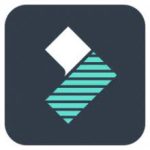Description
Adobe Fresco Overview
Adobe Fresco is an application for creating graphic illustrations and paintings, designed for those who are creative by profession or by heart. Designed to take advantage of the latest styluses and touch devices, Adobe Fresco brings together the world’s largest collection of vector, raster, and revolutionary new Live Brushes to create life-like designs and canvases. For artists, illustrators, animators, sketchers and anyone who wants to discover the joy of drawing and sketching.
Adobe Fresco Features
– Tools for creating animation
Create animated drawings. You can animate layers frame by frame or use a motion path.
– Unlimited number of layers
You can use as many layers as you need. Working with adjustment layers allows you to quickly change colors or add special effects. Adjustment layers are editable, so you can easily undo anything you do to them.
– Magic Wand Color Tool
You can draw a circle, square or polygon, or trace the edges of a shape so that the lines remain inside or outside it.
– Support for text layers and Adobe Fonts
You can add layers to your project and edit them. You can use your own fonts or free Adobe Fonts.
Installation
1. With the Internet turned on, run the installation of Adobe Fresco ( autoplay.exe file ) and continue as usual until successful completion.
WARNING: Do not attempt to bypass or block the authorization prompt during installation. Without authorization, the program will crash immediately after launch!
2. After closing the program installer window, the treatment mechanism starts automatically. Just wait until the message “Cracking complete. Enjoy!” appears.
3. Enjoy the opportunity to use premium content for free on your installed product!
FAQ
Question: How can I set an installation path other than the default one?
Answer: None. This program is installed strictly in a specific folder.
Question: How can I set the program interface language?
Answer: This type of installer does not provide the user with the ability to select the language of the application to be installed. The language is selected automatically based on the preferred OS language settings. If you want to change your preferred language, then go to Settings->Time & Language->Language->Preferred languages and there set the desired language first in the list. After this, the Fresco interface language will change. But keep in mind that these are system settings, not specific program settings. The interface language of some other programs and even some interface elements of the OS itself may change!
Question: I can’t click the Continue button because the contents of the window don’t fit in the window itself and the button is out of sight. What to do?
Answer: This rarely happens on crookedly configured operating systems. There is a TAB key on your keyboard. Click it to the desired menu item.
Question: The installation was not completed due to an unknown error. What to do?
Answer: Check out the explanation of error codes . I also recommend studying the installation log. It is located at C:\Program Files (x86)\Common Files\Adobe\Installers\Install.log. Perhaps here you will get more detailed information about the problem and how to fix it.
Question: I have a problem at the initial stage of installation, not described above. Can you give me some advice?
Answer: Try replacing the Set-up.exe file used in the distribution with the one downloaded from here .
Question: What medicine is included in the assembly kit? After all, the program is shareware!
Answer: Using the method of the uncia hacker, a patched file gemini_uwp_bridge.dll was released. This makes premium content available without the need for a paid subscription! The disinfected file is automatically replaced in the installed program at the final stage of installation. Just in case, the original file is saved under the name gemini_uwp_bridge.dll.bak. To restore the original file, remove the .bak extension from it and replace it with the existing patched file.
Question: When opening the program, the error “Adobe Creative Cloud, needed to resolve the problem, is missing or damaged…” appears. What to do?
Answer: You have “tails” left in your system from previous installations of Adobe Creative Cloud components. They need to be removed.To do this, use the utilityAdobe Creative Cloud Cleaner Tool . For the component to remove, select first All, and then Adobe Creative Cloud Desktop. After this, reinstall the failed program. Such cleaning and reinstallation will not harm previously installed programs.
Question: Why does my program close immediately after launch?
Answer: The program does not allow you to use it without authorization. That is why, even at the installation stage, it was proposed to connect to the Adobe server with your ID. You either bypassed this authorization request or de-authorized later. Unfortunately, you will not be able to log in to Fresco again. But you can do this in any other Adobe program by selecting Help->Sign In from the program menu. By logging into one program, you are logging in to all installed Adobe programs at once. If you don’t have a single Adobe program other than Fresco itself, then I advise you to temporarily return the original, unpatched file to its place (after saving the patched one somewhere), then log in, and then return everything as it was; or simply reinstall the program again, directly on top of the existing one, without blocking authorization during installation.
Question: Immediately after launch, a notification appears that the program requires Microsoft Edge WebView2 Runtime. What to do?
Answer: In the notification window, click “Download”. The browser will open the official Microsoft Edge WebView2 page. Scroll to the Download the WebView2 Runtime section. Under the Evergreen Bootstrapper heading, click Download, accept the license agreement, and download the Microsoft Edge WebView2 Runtime installer. Run the downloaded installer and wait until it finishes. After this Fresco will start working.
File Information
Year of release : 2024
Version : 5.5.5.1416
Developer : Adobe
Platform : Windows x64
Interface language : English / Dutch / Danish / Spanish / Italian / Chinese (simplified) / Chinese (traditional) / Korean / German / Norwegian / Polish / Portuguese (Brazil) / Russian / Turkish / Finnish / French / Czech / Swedish / Japanese
Medicine : Cured
System Requirements
• 64-bit version of Microsoft Windows 10 / 11 (version 21H2 or later)
• 8 GB RAM
• 5 GB free Hard Drive Space
• Intel, NVIDIA, or AMD GPU with Direct X supporting Feature Level 12.1
• Pressure-sensitive tablets and styluses (such as Wacom tablets or Surface Pen) are strongly recommended
• Internet connection and registration required
What's new
- The assembly was created on the basis of the standalone Adobe installer version 6.4.0.359, which is not available to the general public.
- The Adobe Desktop Common module, which is mandatory to install by the original installer, has been cut from the installer except for the required minimum.
- The Adobe Creative Cloud module, which is mandatory to install by the original installer, has been completely cut from the installer.
- The ability to install the program on computers with a video card from any manufacturer has been unlocked.
- During installation, a "video carousel" is launched in the installer window, demonstrating the capabilities of the program.
- The Adobe developers' error with the "loss" of a dependent component in the distribution has been fixed.
- The main Adobe Fresco module has been updated to version 5.5.5.1416.
- The auxiliary Adobe CoreSync module has been updated to version 7.2.0.58.
Versions
| Version | Size | Requirements | Date |
|---|---|---|---|
| 5.5.0 | 1.02 GB | Windows x64 | 06/04/2024 |
| 5.0.1.1338 | 877 MB | Windows x64 | 29/12/2023 |